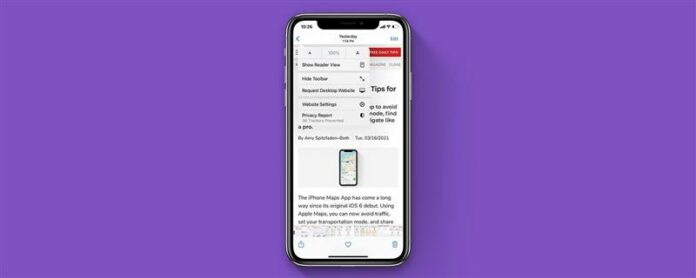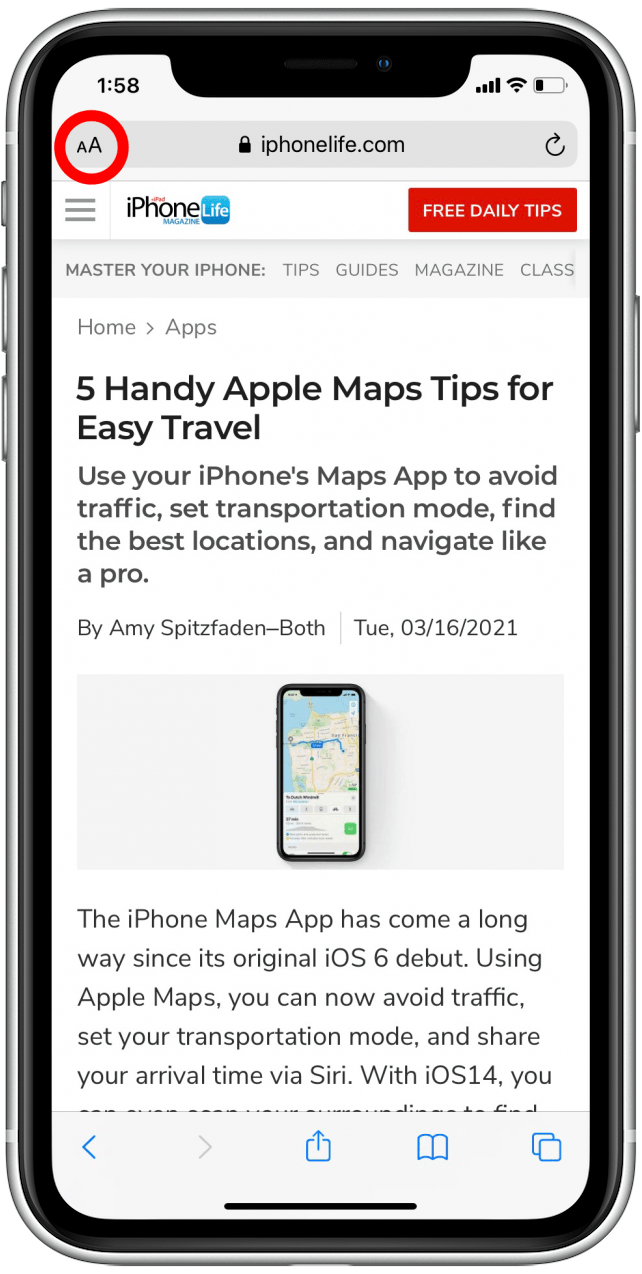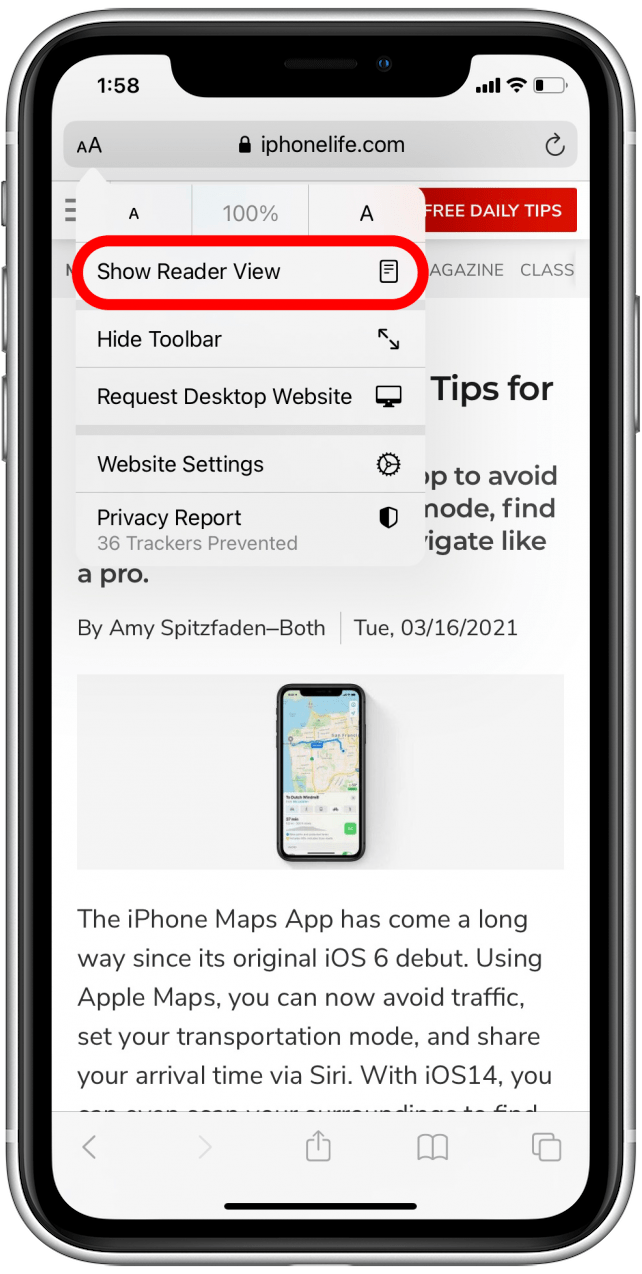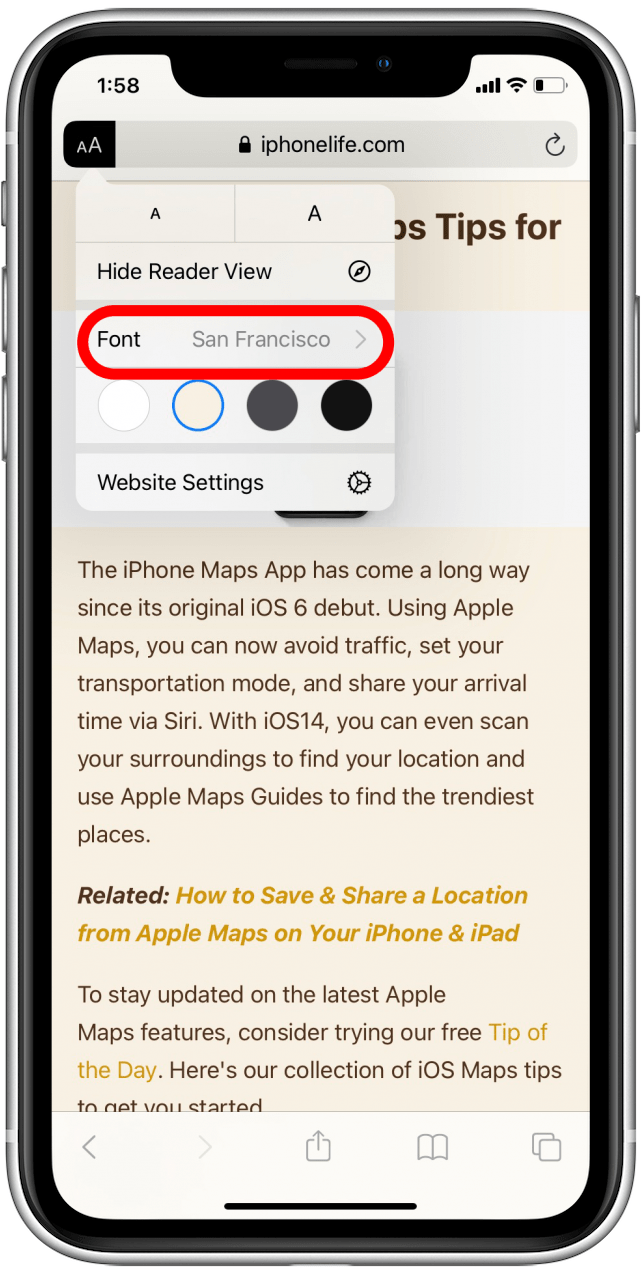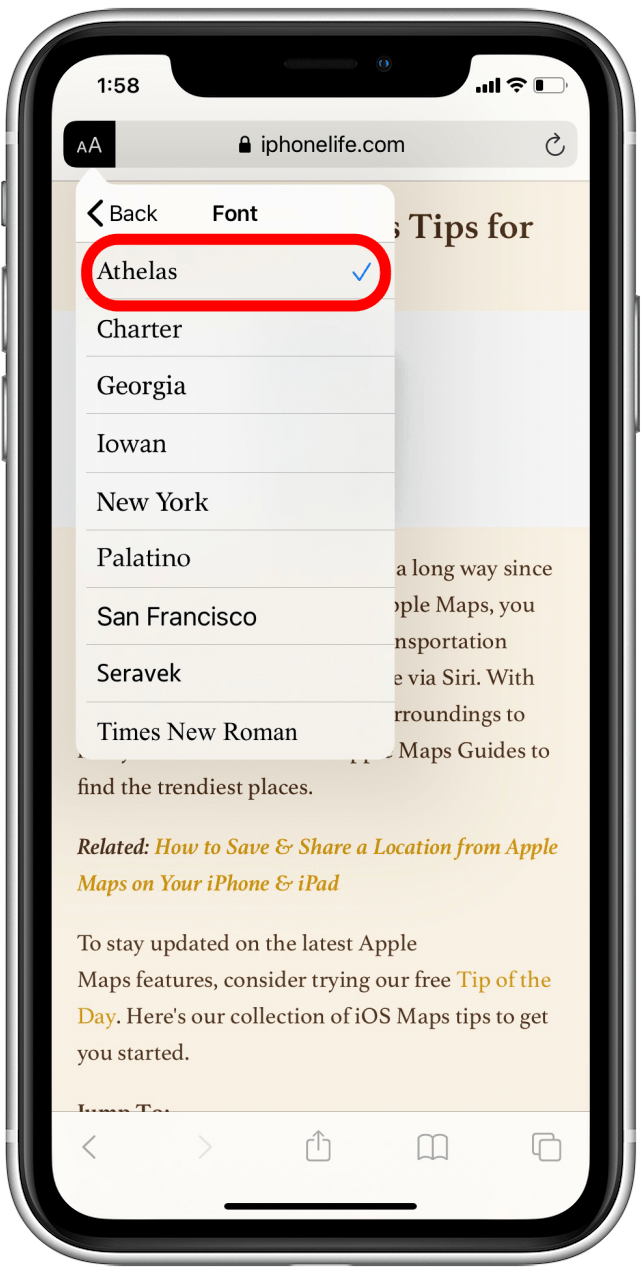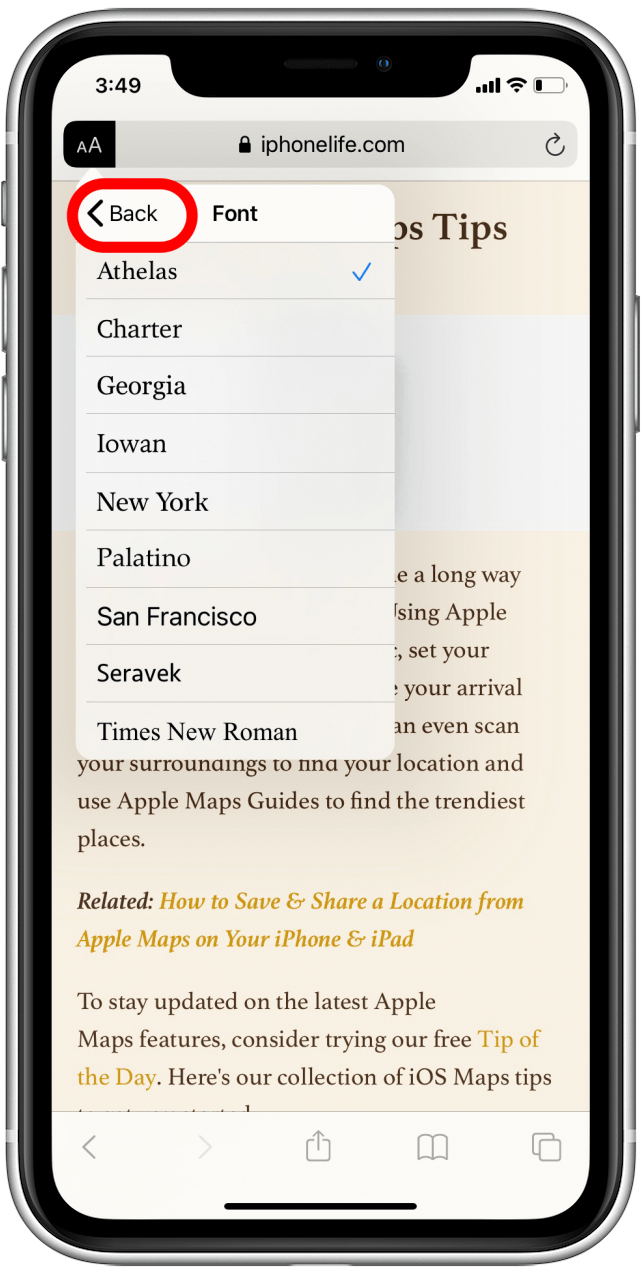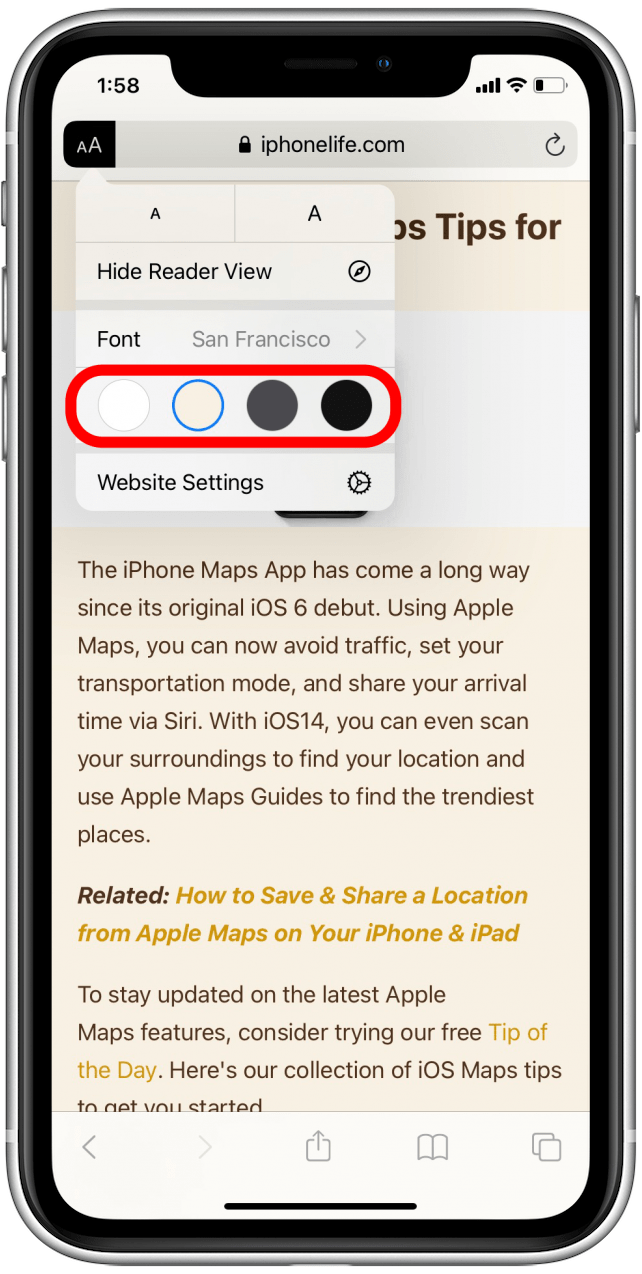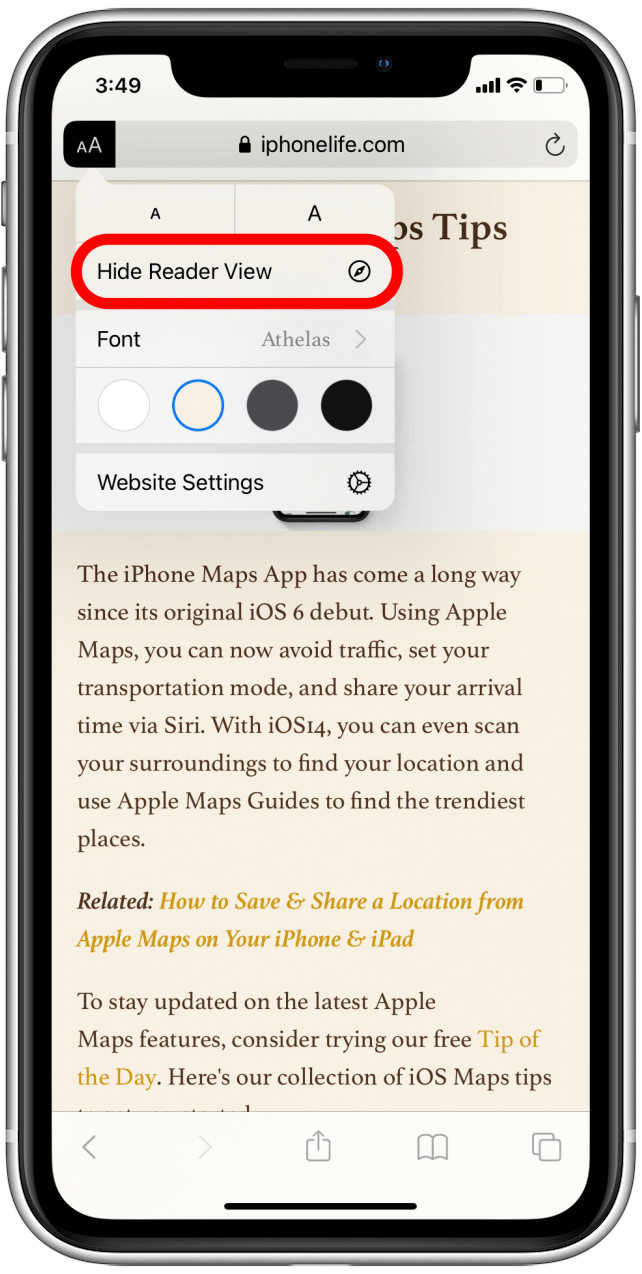Safari Reader mode is one of those features I completely forget about, but it’s a great asset when I’m reading articles online. Reader mode removes the clutter of a webpage so you can more easily read the content, and even print without ads. With Safari settings for Reader mode, you can create a customized and easy-to-read browsing experience. Let’s learn how.
Related: How to Save Articles & Web Pages to Your Safari Reading List for Offline Viewing
We’ve already gone over how to use search suggestions in Safari and Chrome, how to add favorites in Safari, and how to make bookmark folders in Safari. For more great Safari navigation tips, check out our free Tip of the Day. Now let’s get into how to customize a web page in Safari Reader Mode:
- Open a web page that has Reader View available (as the page loads, it’ll say Reader View Available in the Smart Search bar).
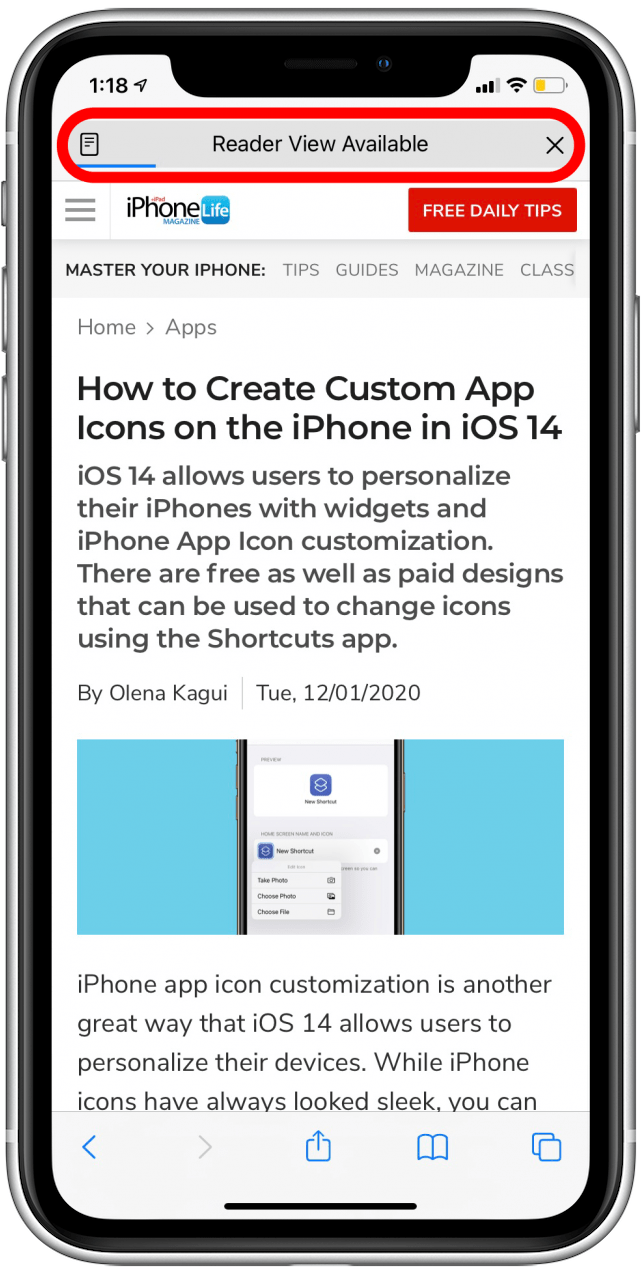
- Tap the AA icon in the upper-left corner of the search bar.

- Tap Show Reader View.

- Now that you are in Reader mode, you can customize your typeface and background color.
- Tap Font to adjust the font style.

- Select the font you’d like to choose from the drop-down list.

- Tap Back.

- Select the color you’d like to use for the Safari background for this page. If you choose black or gray, the font will turn white to facilitate easier reading.

- If you’d like to turn Reader View off, tap the AA icon at the left side of the search bar again.

- Now tap Hide Reader View.

That’s all there is to it! Now you can enoying reading a web page with Safari preferences set the way you want them.